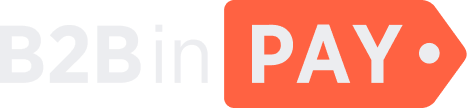How to grant access to your wallet
You can grant access to your Enterprise and Merchant wallets to other members of your team.
Important
Only users with the Owner role can grant access to wallets.
To grant access, you need to add a new user and assign them a user role. Access can be managed either centrally from your profile menu, where you can see a list of all users and the wallets they have access to, or from the wallet details, where you can see the users who have access to that specific wallet.
This article is focused on adding users and sharing access. If you need to revoke access, refer to How to restrict access to your wallet. If you need to adjust user roles, refer to How to manage user roles.
From the wallet details
To grant access:
Go to Wallet management > Wallets.
Select a wallet to which you want to share access and click the gear icon to navigate to wallet details.
In the Access rights section, click Invite user.
In the Invite new user popup, enter the email address of a user to whom you want to grant access and select a user role. You can change the role anytime. Refer to User roles for more details.
Click Confirm to invite the user.
The user will receive an email invitation with a link to activate access to the wallet.
You can revoke access anytime in the wallet settings by deleting the user from the access list.
#wallet #security