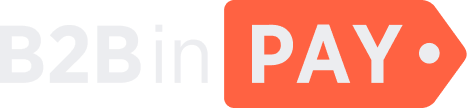How to manage user roles
You can manage access to your wallets by assigning different roles to users. Refer to User roles for more details. You can change access for a single wallet or for multiple wallets at a time.
Important
Only users with the Owner role can assign user roles to other users.
The Owner role can’t be assigned or changed.
For a single wallet
To change a user role:
Click your profile icon in the upper right page corner and select Access list.
On the Staff tab, select a user whose role you want to change.
Hover over a required wallet and click the pencil icon that appears to the right.
In the popup, select a new option from the Role dropdown.
Click Save.
The user is now assigned a new role to access the specific wallet.
For multiple wallets
To change a user role:
Click your profile icon in the upper right page corner and select Access list.
On the Staff tab, select a user whose role you want to change.
Mark the checkboxes of required wallets. Mark the top checkbox to select all wallets.
From the Action menu above the wallet list, select Edit access.
In the popup, select a new option from the Role dropdown.
Click Save.
The user is now assigned a new role to access the selected wallets.
#wallet #security